Using H5P Activities
Most of the activities on our site were made using H5P (a variety of activity types, but mainly interactive videos and interactive slideshows). There are several ways that you can use H5P activities with your own students. Please remember to cite the author (listed on each activity’s page) if you decide to use our materials.
Linking
You can give your students links to the activities directly on our website.
Embedding
If you want to embed an H5P activity, click “Embed”.
Copy the embed code that is given, and paste that into your web page or course management system anywhere that accepts embed codes.
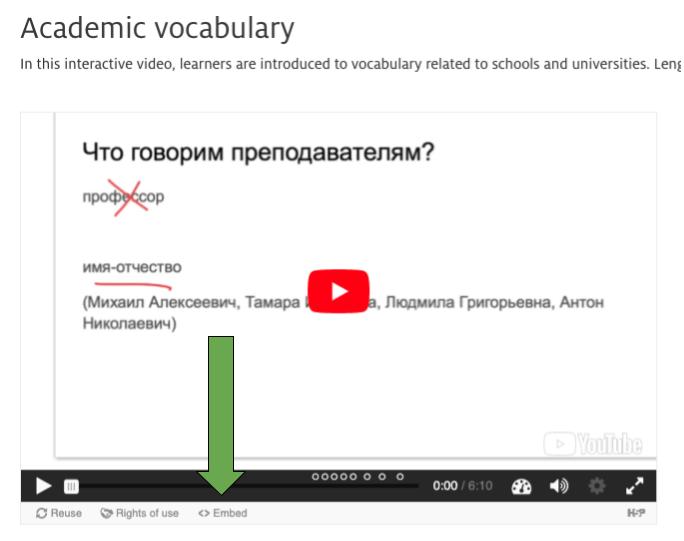
Using the materials natively in your CMS
You can use these materials “natively” in your website or CMS, but it depends on your institution’s setup. You may need to ask your IT department for help with this if you don’t already know how to use H5P in your course management system, and depending on your system, it may or may not be possible to hook the activities to your grade book. If you cannot, you can simply link to or embed the materials as referenced above. If you know that your CMS is set up to use H5P, you can use the following steps to incorporate our materials.
Step 1
On each activity’s page, towards the bottom left of the activity, you can see a button that says “Reuse” (see green arrow below).
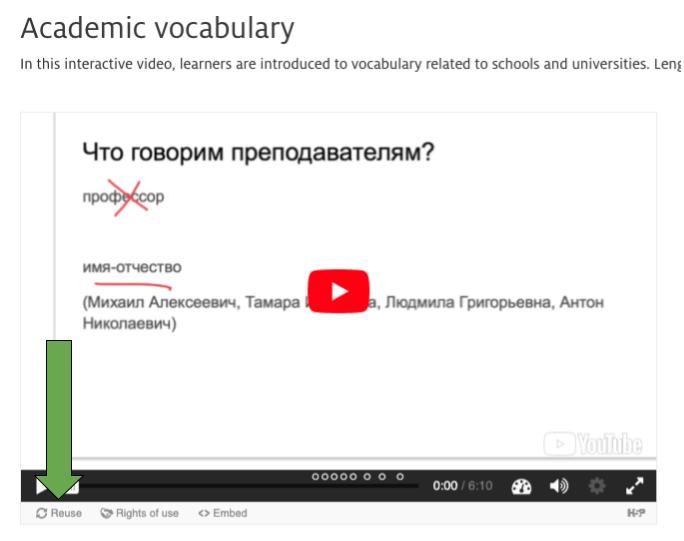
Step 2
Click that, and it will download a file to your computer that ends with .h5p. Then you will need to upload this file into the H5P installation on your website or course management system. The procedure may vary slightly by CMS. In WordPress you click “Add New H5P Content” and then an interface comes up that allows you to “Upload” the .h5p file into your library. Then you will need to deploy the activity onto a web page or an assignment in order to make it visible to your students.
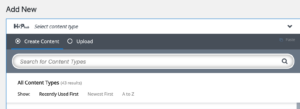
Modifying materials
If you would like to alter or modify the materials to fit your own purposes, you can do that. Please remember to acknowledge the original author (listed on each activity’s page).
You will need to have your own account that includes an installation of H5P. This could be through your website or course management system, or you could have an account at h5p.org or h5p.com.
Step 1
On each activity’s page, towards the bottom left of the activity, you can see a button that says “Reuse” (see green arrow below).
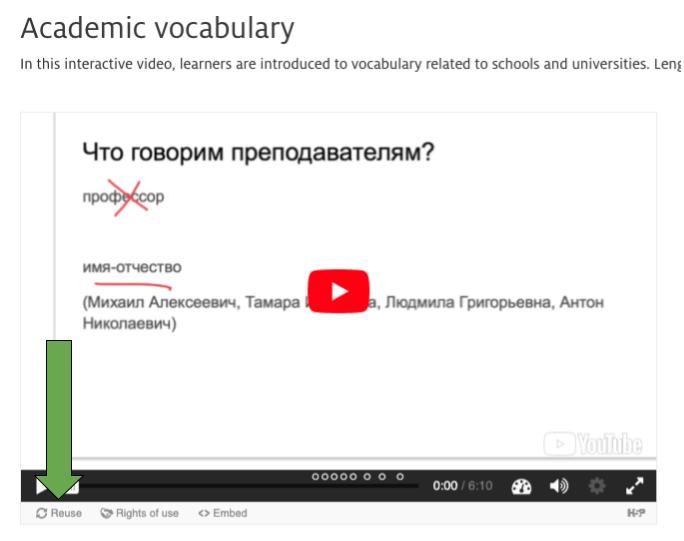
Step 2
Click that, and it will download a file to your computer that ends with .h5p. Then you will need to upload this file into the H5P installation on your website or course management system. The procedure may vary slightly by CMS. In WordPress you click “Add New H5P Content” and then an interface comes up that allows you to “Upload” the .h5p file into your library.
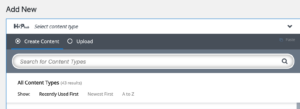
Step 3
Once the activity is uploaded, you will see the H5P interface that allows you to make changes to the activity. You will then save it to your library. After this, you can deploy the activity onto a web page or you can send your students to the link or put the embed code into your course management system.

